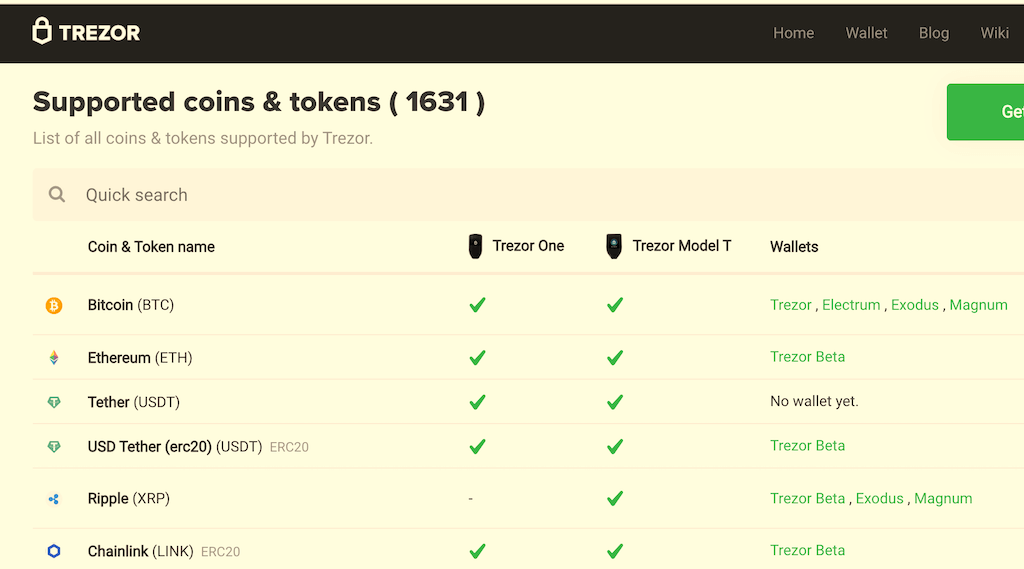Do you want to make your ERC20 token more attractive for buyers, traders, and holders? If the answer is yes, then read the guide below. You will know how to add your ERC20 token to the List of all coins & tokens supported by Trezor. Moreover, it’s free of charge.
Also, make your token more attractive at no cost by:
- adding coin to Coingecko 🦎;
- listing a token on CMC;
- detecting all approaches to include a token emblem to MetaMask 🦊;
- listing an asset on the TrustWallet;
- putting a coin to the Coinbase for free;
- listing an altcoin on Binance at no cost;
- using a step-by-step guide to making successful coin;
- geting free liquidity on PancakeSwap or Uniswap quickly;
- adding coin to the TokenInsight tracking app;
- enabling price and total market cap on Bscscan or Etherscan;
- adding the currency to the Blockspot tracker;
- applying to list on Coincost tracker;
- including the asset into the DigitalCoinPrice tracker;
- making the coin visible on the Coindataflow portal;
- listing the coin on the CoinCheckup tracker;
- adding a token to the LiveCoinWatch;
- getting an ultimate list of the best coin voting platforms;
- adding the coin on MEW;
- updating its circulation supply;
- adding token into Coincodex tracker at no cost;
- enabling Bank Cards and Apple Pay;
- adding it on Ledger.
How to add a token to the List of coins & tokens supported by Trezor?
Follow eight simple steps to add your Ethereum token to the Trezor List.
Step 1. Get a token address in ERC-55 format
Use this application to convert your token’s smart contract address to the ERC-55 format. To pass Trezor verification you should use the ERC-55 address format in the steps described below.
Step 2. Open Github
After signing Github, go to that page.
Step 3. Create a File on Github
Click on the Add file button. Then press on ‘Create new file’.
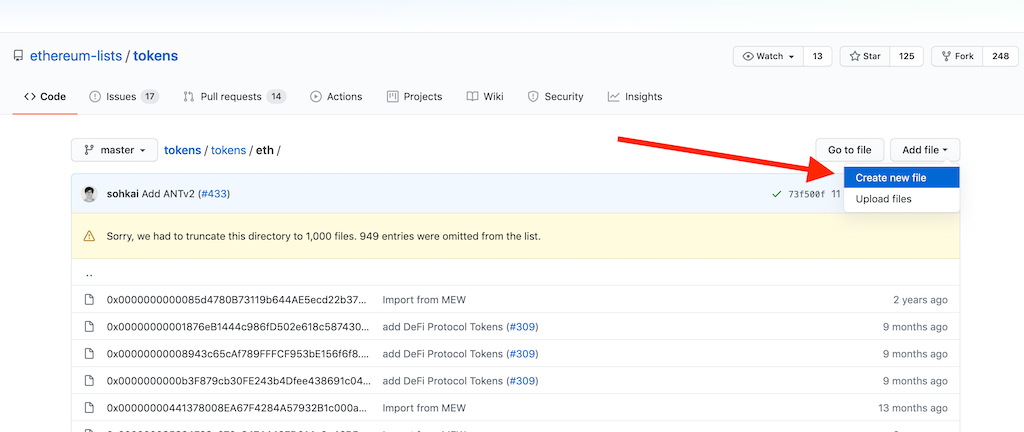
Step 4. Enter the name
Enter the name of your file. It should be your ERC20 token’s smart contract address but in ERC-55 format. Example: 0x3D371413dd5489F3A04C07c0C2CE369c20986ceb.json
Don’t forget to add a .json extension into the file name.
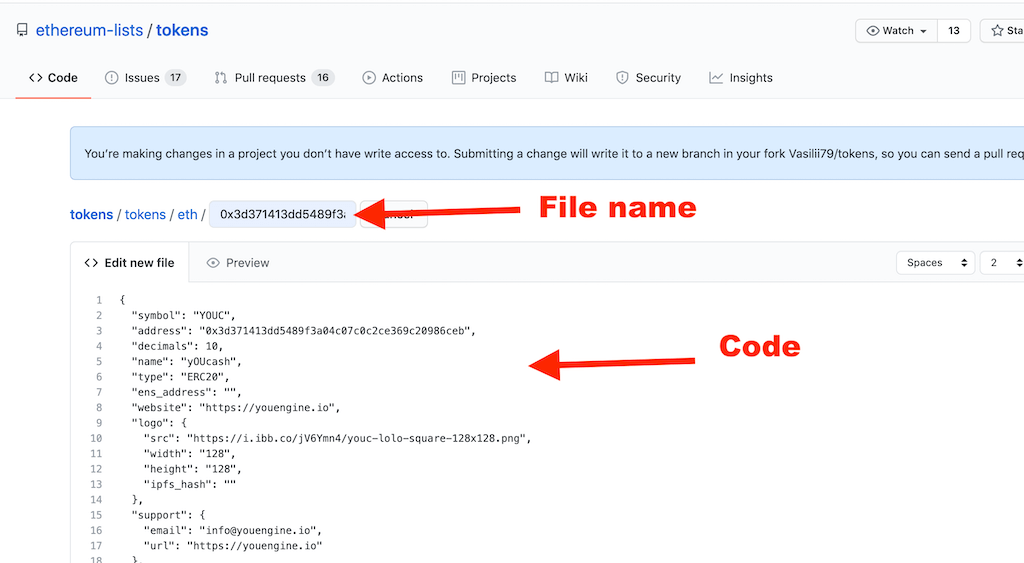
Step 5. Write the code
The simplest way to write code for your token is to copy the example below. Just copy-paste the code below and edit by entering your token parameters. Replace YOUC with your token symbol, enter your token smart contract address, decimals, and so on.
{
"symbol": "YOUC",
"address": "0x3D371413dd5489F3A04C07c0C2CE369c20986ceb",
"decimals": 10,
"name": "yOUcash",
"type": "ERC20",
"ens_address": "",
"website": "https://youengine.io",
"logo": {
"src": "https://i.ibb.co/jV6Ymn4/youc-lolo-square-128x128.png",
"width": "128",
"height": "128",
"ipfs_hash": ""
},
"support": {
"email": "info@youengine.io",
"url": "https://youengine.io"
},
"social": {
"blog": "",
"chat": "",
"facebook": "https://www.facebook.com/YouEngineOfficial",
"forum": "",
"github": "",
"gitter": "",
"instagram": "",
"linkedin": "https://www.linkedin.com/company/youengine-io",
"reddit": "",
"slack": "",
"telegram": "https://t.me/YouEngineGroup",
"twitter": "https://twitter.com/younive87630435",
"youtube": "https://www.youtube.com/c/YOUengine"
}
}Note that the required parameters that you must include in the code are:
symbol: Short ticker-style symbol of your token.- name: long token name token (take it from Ethercsan).
- address: Ethereum address of ERC-20 token, but in ERC-55 format
- decimals: The decimals of the token. As a Number and not a String.
Optional parameters are the following:
logo: An optional logo of your token. Must be a square (recommended: 128×128) PNG w/ transparent background.support: A support email, support URL, or other way people can get assistance regarding the token.website: the link to your project website, and- other links to your project’s social accounts.
We suggest you include as many as possible parameters.
Step 6. Check and confirm
After you entered the file name and code (as on the picture above), scroll down and click on ‘Propose new file’
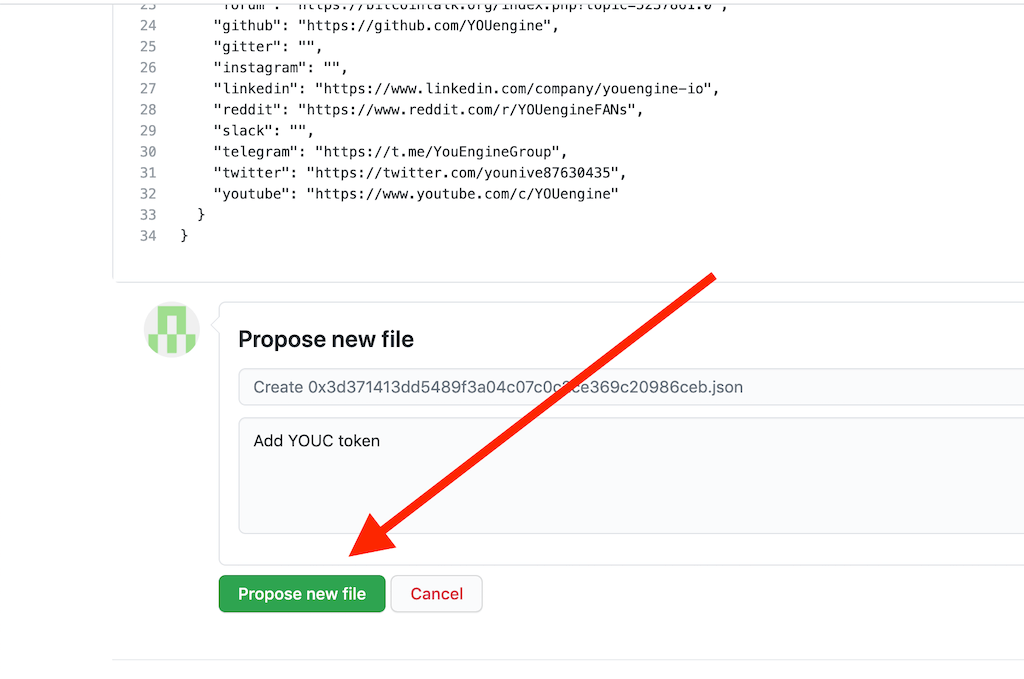
Step 7. Create a pull request
Confirm your submission two times, as shown below. Also, you can add a comment like “Add [your token name] token.” As a result, you create a Pull Request.
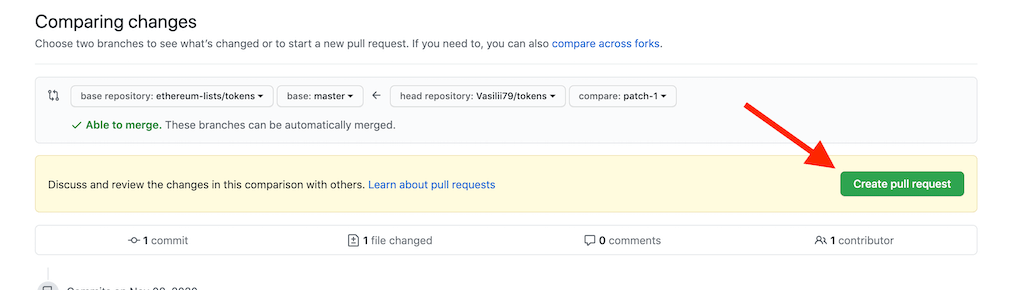
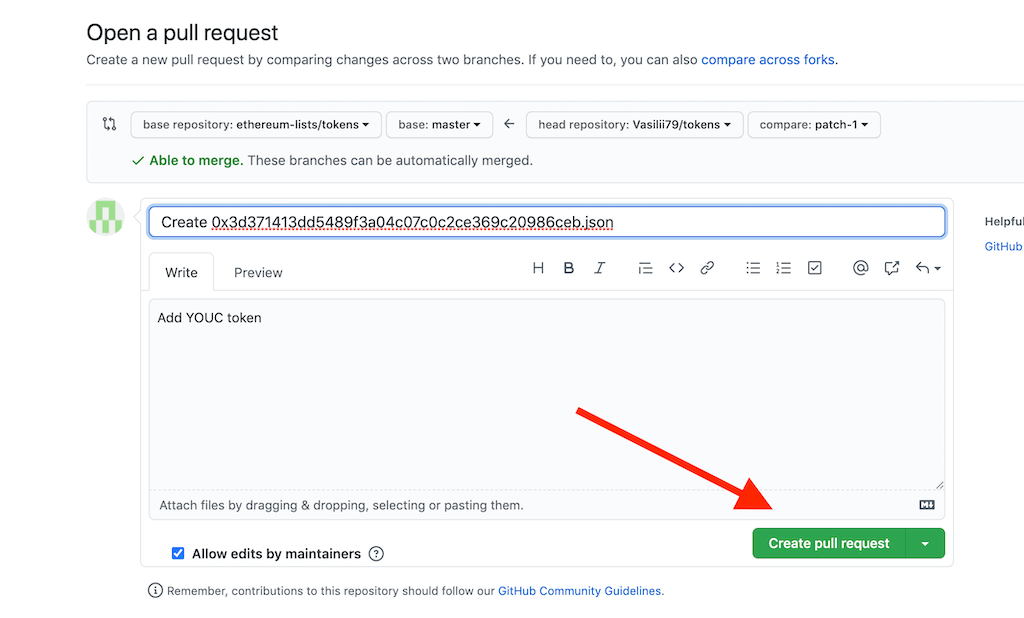
Step 8. Wait for checking
If you successfully created the file (without any errors) then you see the status of your Pull request as verified (colored green on the picture below).

Note that your request will require additional checking. Trezor’s authorized team will do it. Your need just to wait to pass it.
Also, you can check the status of your request in this folder.
The gray color means that the request is under checking. A green checkmark indicates that Pull Request has successfully passed Trezor checking.
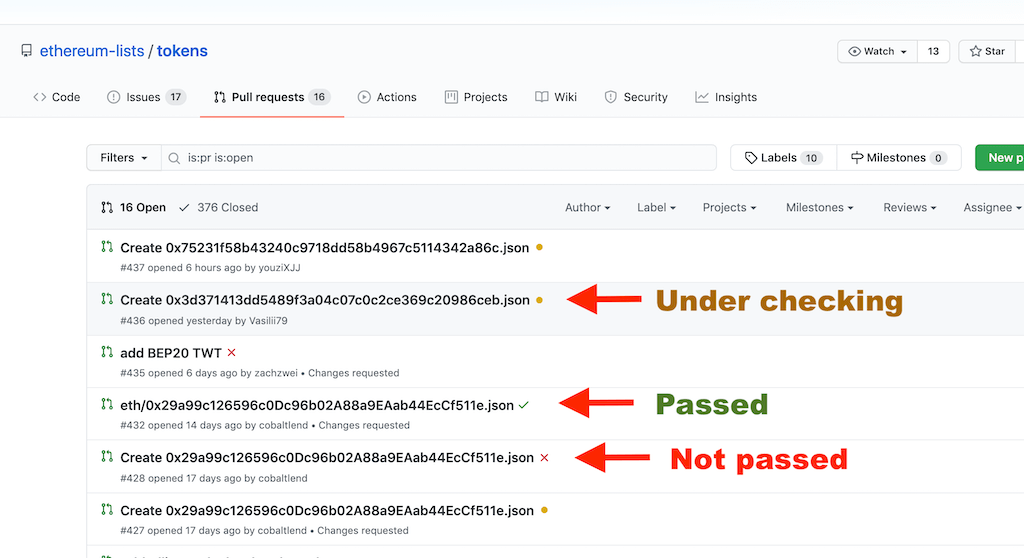
Trezor team will review your issue and give feedback. They will confirm if they would like to add your token in the firmware. Otherwise, they will decline. Please note that they can not merge each and every token.
When your Pull Request successfully passes all checking, you see it in this section. It means that Pull Requests merged into the Master. After that, just wait for the next Trezor firmware update to see your token in the List.
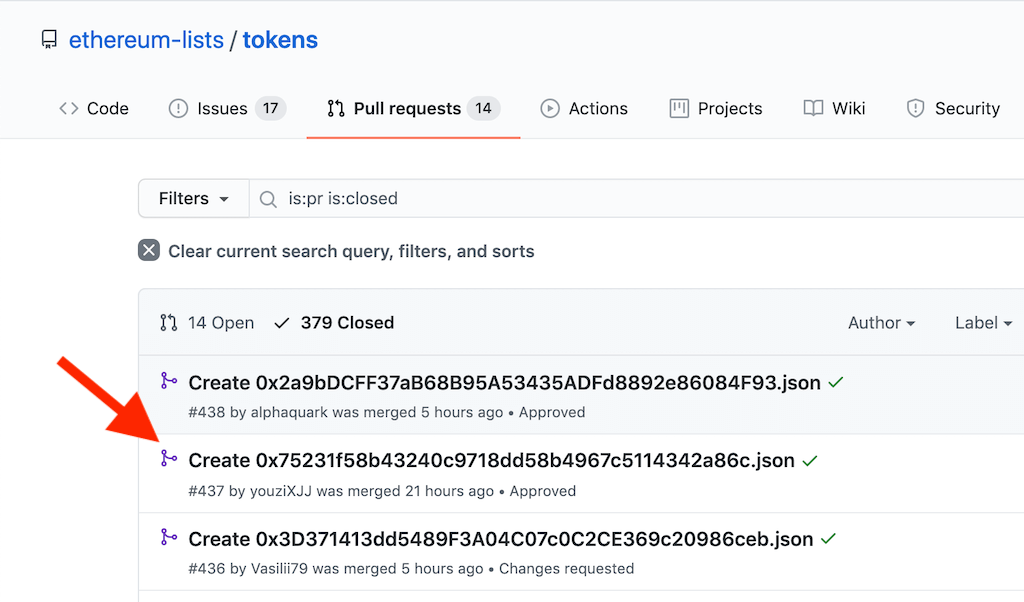
Step 9. Check your token on Trezor
After you completed all the above steps, start checking (periodically) your token’s symbol in Trezor’s list.
- Go to that page and enter your token’s symbol into the search bar
- if you correctly submitted the application, you will see that your asset is coming soon. It means will be added to the Trezor’s devices soon.
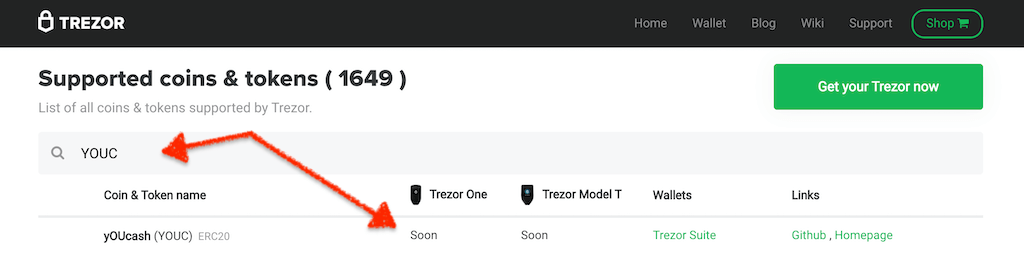
I can’t pass Trezor verification. What to do?
If you can not pass the verification, then review your code, fix errors, and create a file again as described in 1-7 Steps above. If it doesn’t help, contact us via telegram, and we will help.
What’s the Trezor?
Trezor is a hardware wallet. Many thousands of people use it to safely store their coins and tokens. Trezor is a small device. A simple connection to your computer with a USB cable allows you to make all operations with your cryptocurrencies.
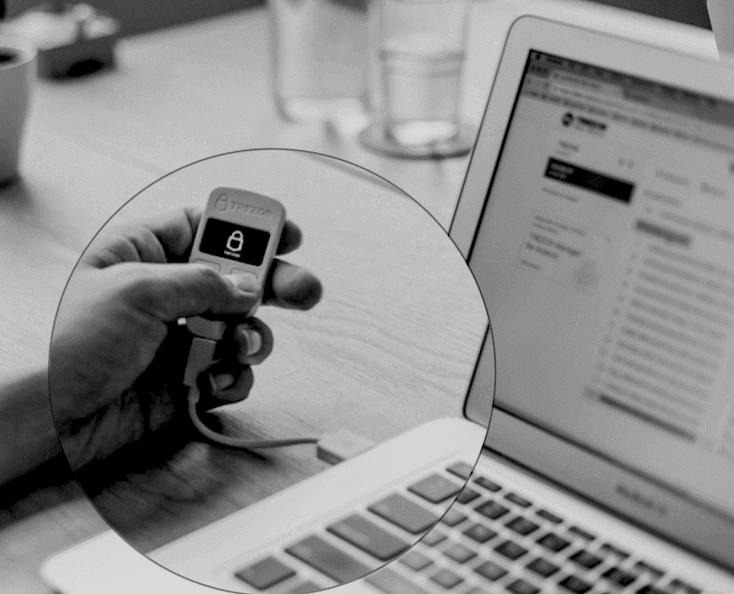
Moreover, Trezor allows making secure payments without exposing your private keys to a potentially compromised computer.
Nowadays, many online exchanges and wallet providers can be hacked or just disappear. So, a hardware wallet like a Trezor is the safest way to manage cryptocurrencies.
What’s the List of coins & tokens supported by Trezor?
The list of coins and tokens supported by Trezor is a list of cryptocurrencies. There are more than 1631 coins and tokens on the list right now.
So, if a crypto asset is on that list then Trezor’s users can search it by using name and symbol. If your token is not in the list, then Trezor’s users have to use a smart contract address to find your token.
Fortunately, your token doesn’t have to be a Top 30 cryptocurrency to be added to the list. Also, you don’t have to pay to be added.
What are the benefits of being on Trezor’s List?
The first benefit that you get is a promotion. After adding your token to the Trezor list of coins, you can publish great news. That achievement can inspire your project’s community.
The second benefit is the growth of trust among the holders of your token. Especially it might be necessary for new big buyers of your coins.
Finally, all Trezor users can easily search for your token inside the wallet by using just its name or symbol. Users can also see your token’s logo inside the Trezor interface.
So what’re you waiting for? Add your ERC20 token to the List of coins & tokens supported by Trezor for free. It’ll make your token a much more reliable and attractive asset for all existing and potential token-holders.
Useful Links to grow a token
- Understand ways to boost on the Base blockchain.
- Furthermore, see the global economic overhaul by digital currencies.
- ChatGPT’s Crypto AI Surge.
- Additionally, secure your token’s spot on Coinpaprika. 🌶️
- Add a coin to the Coinranking.
- Catalog your altcoin on BitDegree.
- Also, list an asset on Coindar.
- Make a currency visible on CoinLore.
- Learn how to boost your token visibility through CoinGecko listing with this ultimate guide. 🦎
- Follow this ultimate guide for a hassle-free method of listing your token on CoinMarketCap quickly.
- Locate all ways to introduce a token symbol into MetaMask. 🦊
- Discover the steps for updating circulating supply on CMC.
- Also, update a token’s page on Bscscan and Etherscan quickly.
- Put a token logo to the Trust Wallet.
- Make a currency visible on the Coinbase.
- Add an altcoin to Binance at no cost.
- List crypto asset for free on TOP exchange.
- Outsource DEX pool creation on PancakeSwap / Uniswap.
- Use step-by-step guide to making great altcoin.
- Grow coin liquidity on DEX at no cost.
- Add coin to TokenInsight tracker.
- Turn on coin price and market cap on BscScan or Etherscan.
- Add the token to the Blockspot.
- Make the coin visible on the Coincost.
- Push the asset to the DigitalCoin tracking platform.
- Include the currency in the Coindataflow tracker.
- List your project’s cryptocurrency on the CoinCheckup tracker.
- Add a coin to the Live Coin Watch tracker at no cost.
- Submit a token to the best Coin voting platforms.
- Add your Token to the Permanent Default Token List on MEW.
- Also, get a token listed on Ledger (hardware wallet) at no cost.
- Improve Token Circulation Supply.
- Also, add Token to the Coincodex for free.
- Get your token listed on the Tokpie exchange.
- Then, add bank card and Apple Pay: sell more tokens.
For any questions or cooperation, you can contact Tokpie at https://t.me/tokpie