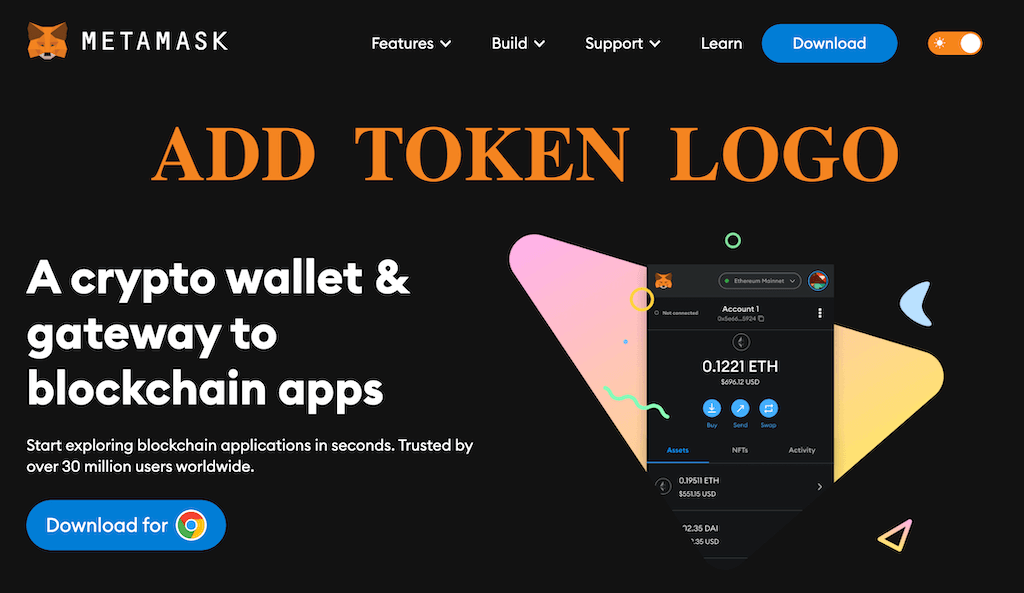You’re not alone if you’ve been trying to add token logo to Metamask wallet without success. In this guide, you’ll find all options for adding coin logo to Metamask whether your altcoin is BEP20 or ERC20. Also, remember to use instructions for adding a token logo to Trust Wallet.
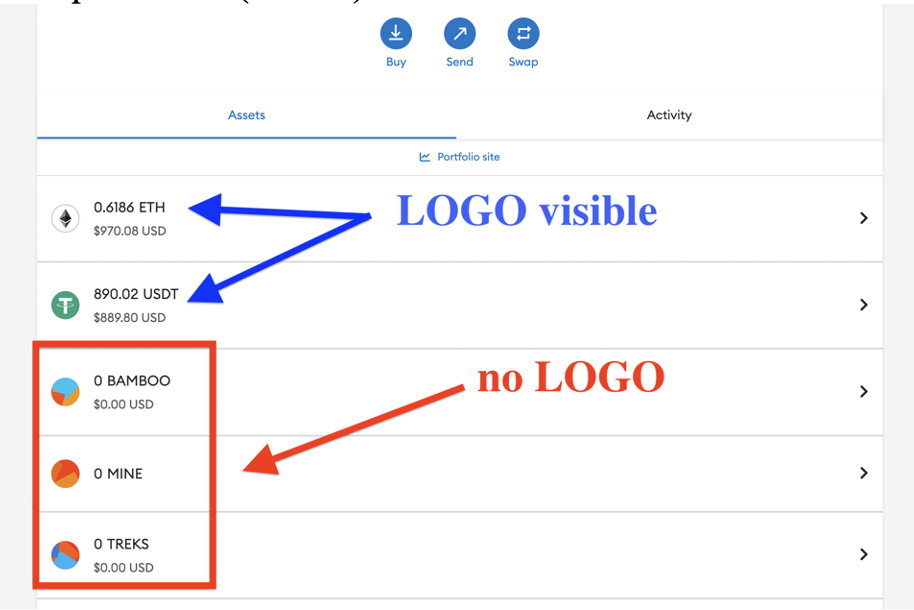
What is Metamask?
Metamask is a cryptocurrency wallet allowing users to interact with decentralized applications (dApps), mainly on the Ethereum and Ethereum-compatible blockchains. Apart from a browser extension that people can install the wallet on Chrome, Firefox, Opera, and Brave browsers, it has a mobile version downloadable from AppStore and Google Play.
Advantages
Currently, Metamask has over 10 million users worldwide. Therefore, adding a token’s logo to Metamask is essential in promoting cryptocurrency. Whether you choose the basic or advanced method, you can make your token’s logo visible to millions of Metamask users around the globe.
Ease of Use
One of the most significant advantages of Metamask is its intuitive and user-friendly interface. Even novice users can quickly get started with cryptocurrency using Metamask.
High Level of Security
Metamask uses advanced encryption algorithms to protect users’ private keys and funds. This provides users with a high level of security and peace of mind.
Compatibility with dApps
Metamask is compatible with a wide range of decentralized applications (dApps) on the Ethereum network. This has made it a popular choice among developers who want to build user-friendly DAPPs.
Continuous Improvement
The Metamask team is committed to providing users with the best possible experience. They are constantly adding new features and functionality to the platform, which means users can expect to see exciting new developments in the future.
Adding the Token’s Logo
There are four different options for adding a token’s logo to Metamask. We’ll separate them into two categories: the basic way and the advanced way. A primary difference is that the “basic” way enables logotype to transfer operations inside your Metamask wallet. As a result, you avoid phishing.
Basic Way
Here are three basic options to add a token’s logo to Metamask.
Note that all of them will edit tokens that are already stated in your wallet, which can be used to phish you. Only approve if you are sure that you mean to change what these tokens represent.
Coingecko
1st Option: A user (or you) goes to your token page on Coingecko and clicks on the Metamask icon. Note: an asset must be on Coingecko’s list. Also, view the images below with a step-by-step example.
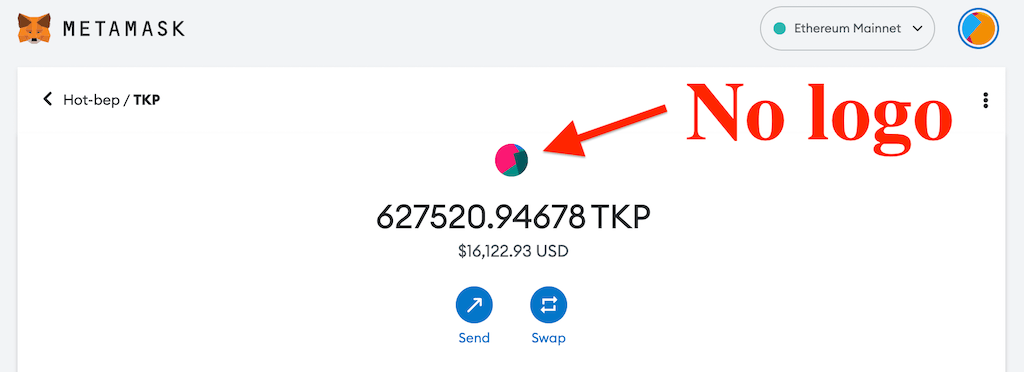
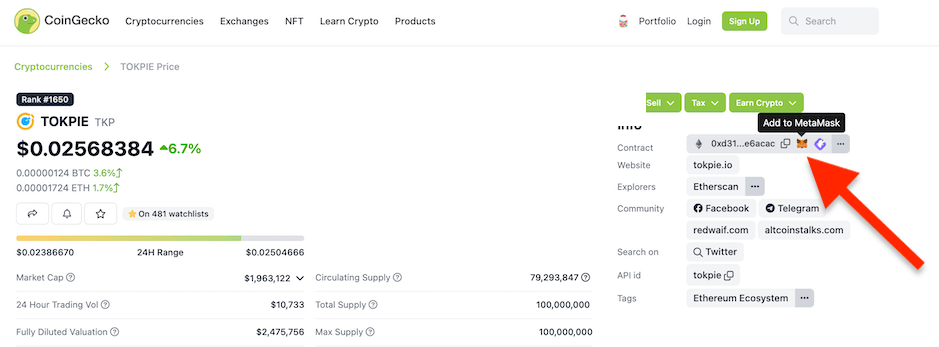
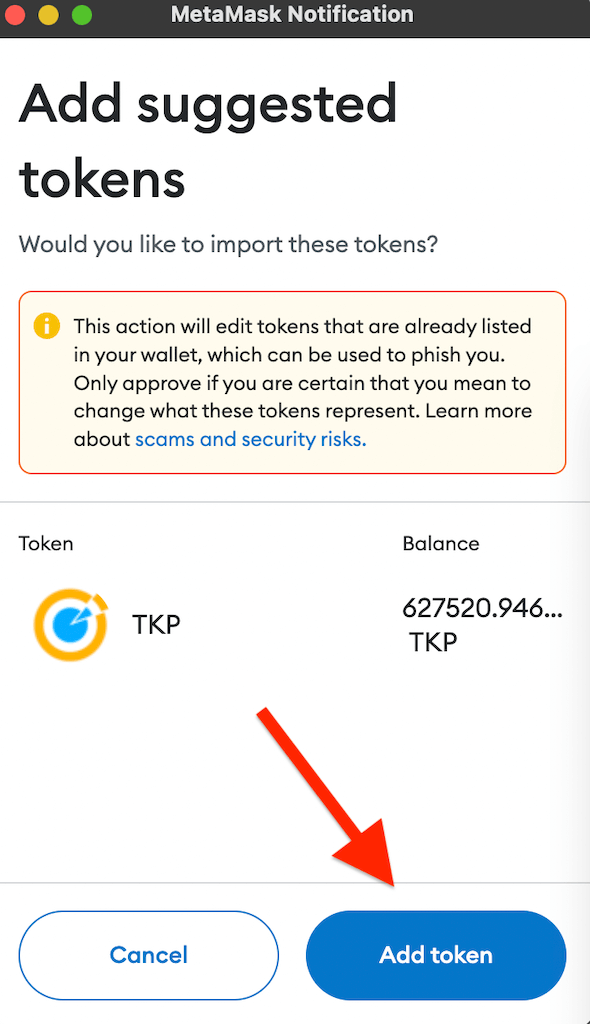
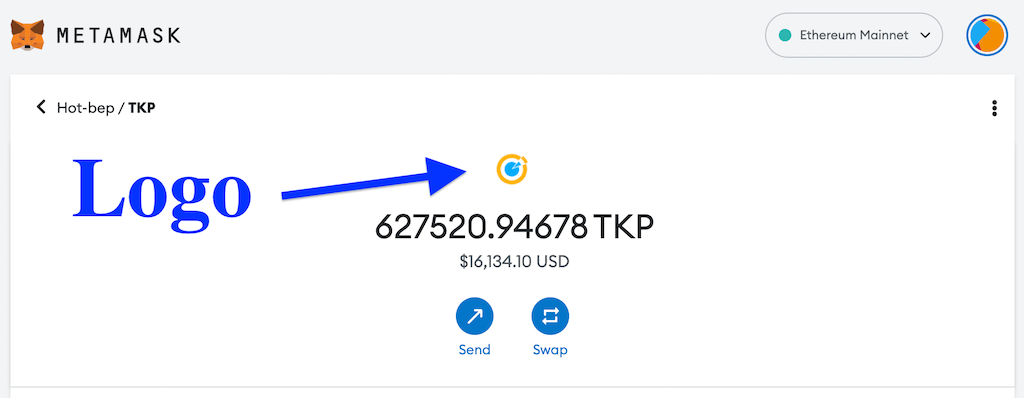
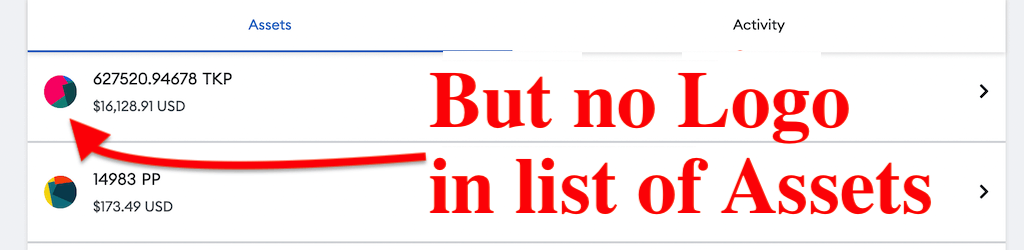
Note. For the MetaMask Mobile version, use the in-app browser rather than your phone’s default browser
CoinMarketCap
2nd Option. A user (or you) goes to your token page on CoinMarketCap (learn how to get a token’s page on CMC) and clicks on the Metamask icon. Note: a coin must be on CoinMarketCap’s list.

Etherscan / BscScan
3rd Option. A user (or you) goes to your token BSCscan/Ethersacan’s page and clicks the Metamask icon. Note: a coin’s logotype must be visible on Etherscan or Bscscan. Learn how to fulfill that requirement here.
In that way, you can share this guide with your community to persuade them to add a logotype through Etherscan or BscScan and avoid phishing.
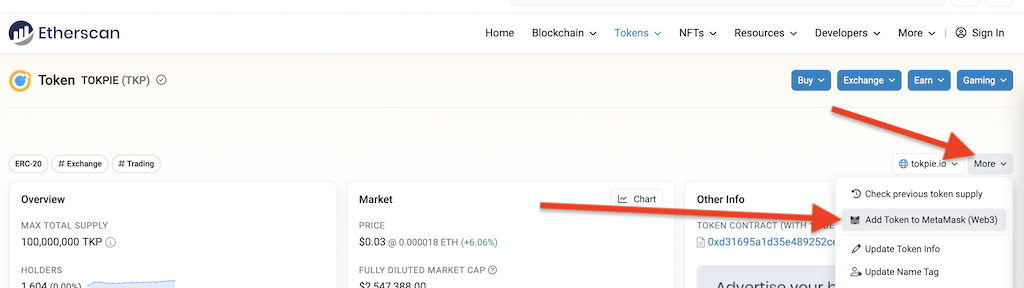
If your cryptocurrency operates on Ethereum and BSC chains, users must follow any of the three ways (stated above) separately for each type of blockchain. For example, to start seeing a BEP20 currency logo, a user must first switch a network on his Metamask to Binance Smart Chain. Correspondingly, if a user wants to see the ERC20 coin’s logo on his wallet, he should switch it to the Ethereum network.
Advanced Way
But of course, every token’s issuer desire to make his currency logotype visible to all people on Metamask by default. Although there is no straightforward way to add token logo to Metamask, you can still do it! Follow these steps to make your dream a reality:
1st step: List your currency on CoinMarketCap as explained here.
2nd step: Enable Circulation supply on CMC.
3rd step: Increase a coin’s rank to be inside the top 300 currencies (due to CMC’s list of assets).
The easiest way to increase the rank is to grow the coin’s market cap. You can raise the token price and/or circulation supply. Therefore, a token’s logo will be visible to all users who want to send the coin. But the logotype will not appear in the list of assets if your currency is inside TOP300. To fix it, complete step #4 below:
4th step: Increase token price to be in the top 50 currencies (due to CMC’s list of assets).
Also, please note that Metamask’s team enables logos to display only for super reliable assets. That’s why you automatically see ETH, BNB, USDT, etc., logotypes on your wallet without additional actions. Despite the difficulties of pushing an asset to the top 50-300 coins on CoinMarketCap, it’s worth your time/money. As a result, your currency’s logotype becomes visible automatically to millions of wallet users simultaneously.
Conclusion
Adding your token’s logo to Metamask is essential in promoting your cryptocurrency. Whether you choose the basic or advanced method, you can make your token’s logo visible to millions of Metamask users worldwide. So, don’t wait – add token logo to Metamask now!
Additional options to grow a coin
- Get insights into expanding the Base chain.
- Moreover, see the worldwide economic evolution through crypto.
- Also, get ChatGPT’s Edge in Crypto.
- Announce your token on Coinpaprika. 🌶️
- Make a cryptocurrency visible on the Coinranking.
- Present your digital asset on BitDegree.
- Also, list a coin on Coindar-calendar-tracker.
- Push the token to CoinLore.
- Add a coin to Coingecko and avoid rejections. 🦎
- Use an ultimate guide to list your token on CoinMarketCap quickly.
- Enabling Circulation Supply and Market Cap on CMC.
- Token’s Updating on Etherscan and Bscascan.
- Know how to add a token’s logo to Trust Wallet.
- How to add an asset to Coinbase for free.
- Add a currency to Binance at no cost.
- Win a free listing on an exchange through voting.
- List token on CMC and Coingecko with Liquidity Rent on Uniswap/PancakeSwap.
- Use an Ultimate guide to making top coins.
- Increase a coin’s liquidity on DEX for free.
- List a currency on TokenInsight.
- Add a coin to the Blockspot.
- List a token on Coincost trackers.
- Make an altcoin visible on DigitalCoinPrice.
- Also, add crypto assets to Coindataflow.
- Place a cryptocurrency on the CoinCheckup.
- Besides, push a token to the LiveCoinWatch.
- Then, add an asset to CoinCodex.
- Also, make an asset visible on the best Coin-Voting platforms.
- Besides, include an asset’s logo in MyEtherWallet (MEW).
- In addition, list the currency on the Trezor wallet.
- Update Circulation Supply on the Coingecko.
- Speed up a token’s updating on Bscscan and Etherscan.
- Finally, enable Bank Cards and Apple Pay on your website.