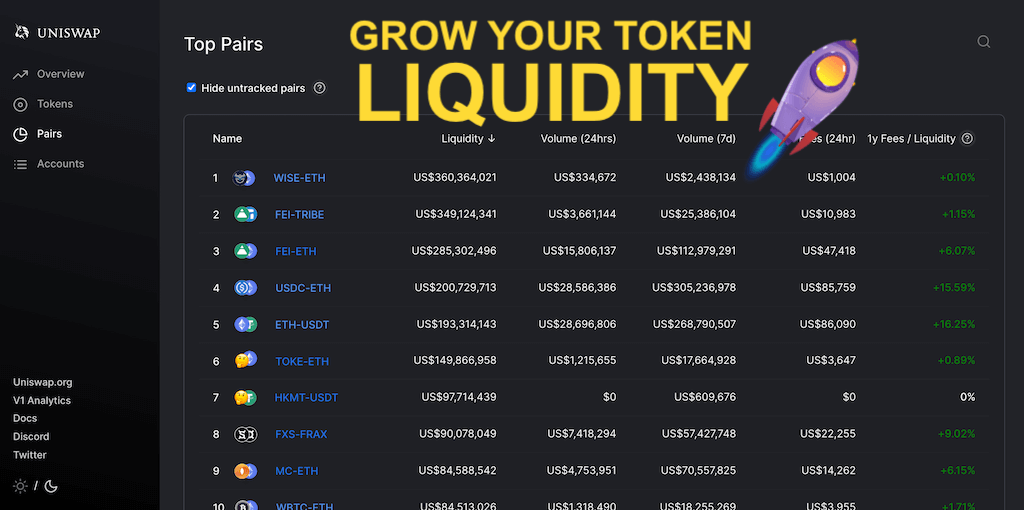If you’re a crypto startup’s owner who wants to expand the demand for your ERC20 cryptocurrency, read this article. With the help of Popular Altcoins DApp (for projects already listed on Tokpie), and Self-Listing DApp, your Token attracts new buyers, grows in liquidity and community power. However, to get listed on the DApp, you need to create a pool by providing your project’s tokens and TOKPIE (TKP). So, in the following paragraphs, you’ll find detailed instructions on how to make your token/TKP pair on the Uniswap decentralized exchange (DEX).
How to create a pool on Uniswap?
The pool creation on Uniswap requires having two currencies in your wallet and approximately 0.03 ETH to cover the gas fees. In the following example, we have used the BountyMarketCap (BMC) tokens to show you how to create a pair with TKP coins.
1. Top up your wallet
Top up your wallet (TrustWallet or Metamask) with TKP and your tokens (for example, BMC coins). Note that you can obtain TOKPIE (TKP) ERC20 cryptocurrency on Uniswap. Also, don’t forget that you must have around 0.03 ETH for paying the gas cost.
2. Open Uniswap’s Liquidity page.
Go to the page of adding liquidity on Uniswap and connect it with your wallet (TrustWallet or Metamask).
TIP: Alternatively, you can open a liquidity page by adding your ERC20 Token’s address to the link below:
https://app.uniswap.org/#/add/v2/YourTokenAddress/0xd31695a1d35e489252ce57b129fd4b1b05e6acac3. Create a pool (pair)
Select the tokens (your Coin and TKP) on the liquidity page. Then, enter the number of coins. Note that you can set any ratio of coins you add. So, in that way, you set the price of your currency in this pool.
After that, click on the Approve button for your Coin and confirm through the wallet. Also, click on the Approve button for TKP and prove it again.
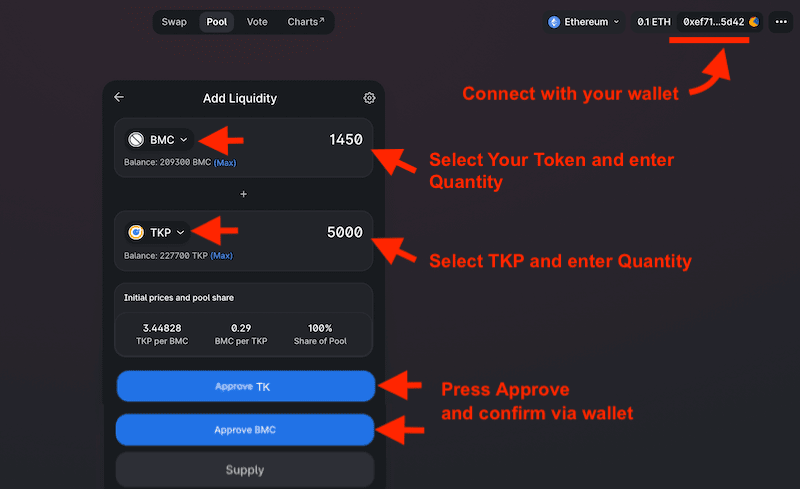
Once done, press the Supply button and confirm via wallet.
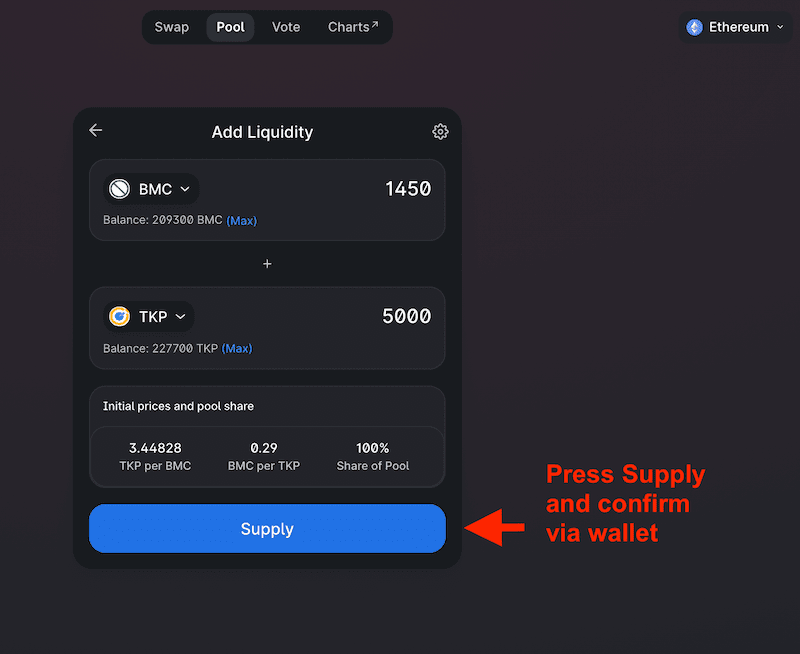
In addition, the Uniswap app shows you the resulting rates and requires final confirmation (screenshot below). So, click on the Create Pool & Supply button and confirm through your wallet to finalize the pair creation.
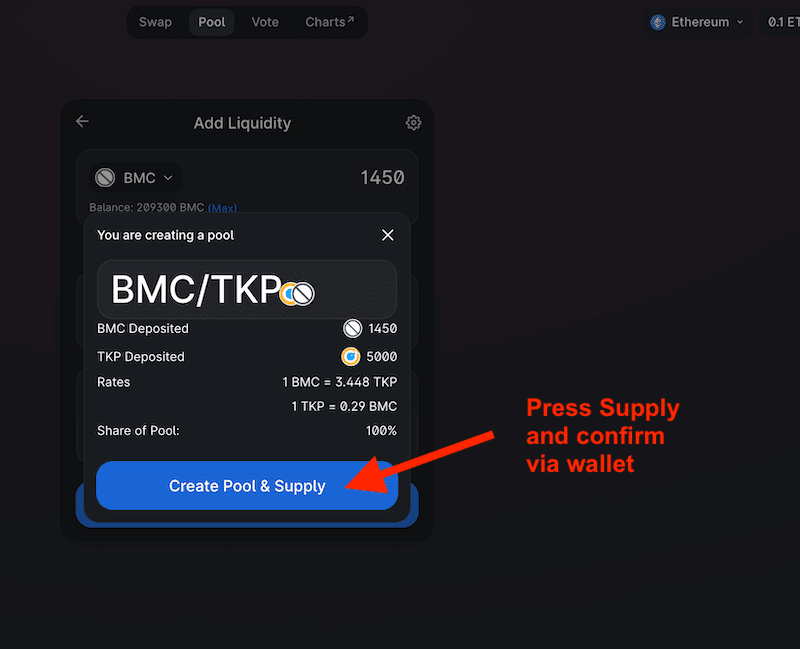
Congratulations! You have completed the pool creation, and a new pair is available for trading on Uniswap V2.
How can I get the pool address?
After pool creation, open your wallet on Etherscan and click on the last outcoming address as shown below.
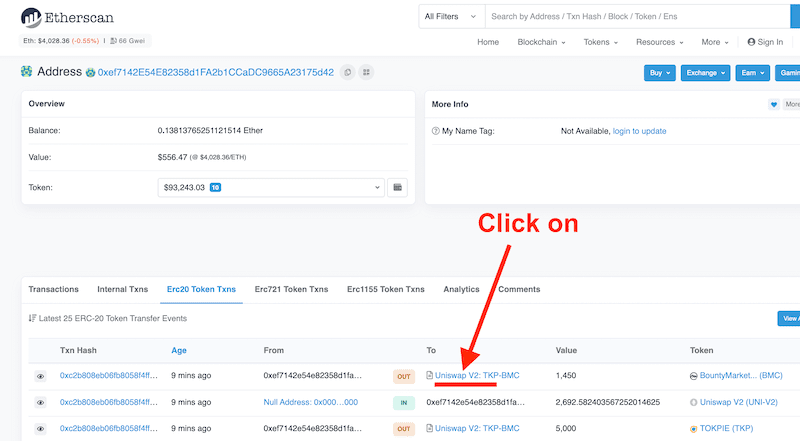
As a result, you will see the just-created pool address as shown below. Copy that address and send it to info@tokpie.com to get listed on the Popular Altcoins DApp.
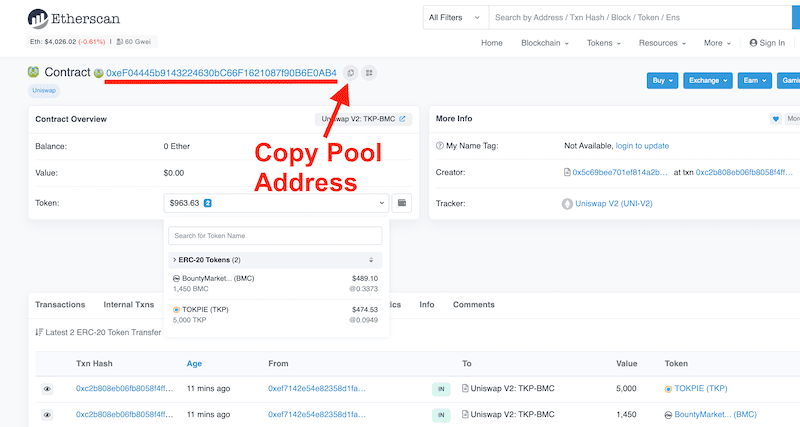
How can I see the created pair?
Also, you can find the new pair page on Uniswap by inserting the pool address into that link:
https://v2.info.uniswap.org/pair/PoolAddressExample: https://v2.info.uniswap.org/pair/0xef04445b9143224630bc66f1621087f90b6e0ab4
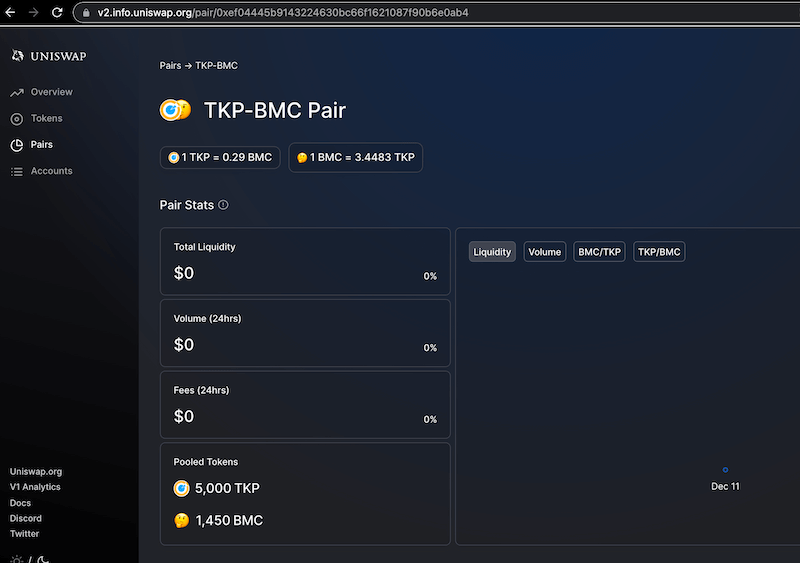
Profit from the Pool
By adding liquidity you’ll earn 0.3% of all trades on this pair proportional to your share of the pool. Also, note that the fees accrue in real-time by adding to the pool. Moreover, you can claim the funds by withdrawing your liquidity at any time.
Additional way to boost your cryptocurrency at no cost
- Push the currency to the Coindataflow tracker;
- Make your Coin visible on the CoinCheckup tracker;
- Add a coin to the Live Coin Watch tracker.
- List altcoin on the CoinCodex tracker.
- Make your token visible on the Top Coin Voting platforms.
- Add Token’s logo on the MyEtherWallet (MEW).
- Make your Coin listed on the Trezor.
- Increase Token Circulation Supply on Coingecko to grow Market Cap and currency’s Rank.
- Enable Bank Cards and Apple Pay to sell more coins.